Microsoft and community have been releasing updates to a suite of open source tools that help Windows 10 users. PowerToys has several features aimed at reducing repetitive tasks and even provides a cheat sheet for Windows shortcuts to improve your over time productivity.
I’ll cover three features I interact with daily and one additional feature where the more I use it the less I need it.
Fancy Zones
Fancy Zones allows you to define a consistent workspace on your monitor to keep applications organized without fussing around each time you use them. With this feature you define a work-space layout for your desktop and then files and applications will snap into place stretching or shrinking to fill the space that you’ve defined. It takes about 2 minutes to set up quick and dirty or 10 minutes if you’re trying to size a more precise pixel count. My main focus window (highlighted blue in the picture below) is 1920x1080p which is the resolution of most office space monitors and it’s sitting inside of my 3440x1440p ultrawide monitor. I use that 1080p space to simulate a user work-space in full screen or smaller.
I recommend opening your windows and organizing your workspace first then launching the FancyZones Editor and positioning the layout around them. Then it’s as simple as Holding Shift when you mouse-click on your window title bar and the Layout will appear on your desktop. Release the Shift key and mouse button and the window will fill in the layout.
You can save multiple custom layouts depending on what you’re doing and swap between them using keys Windows + ` key combination. If you’re using dual-monitors then move your mouse to the active monitor and use the shortcut. Code crunching, presenting, being presented to, emails, you get the point.
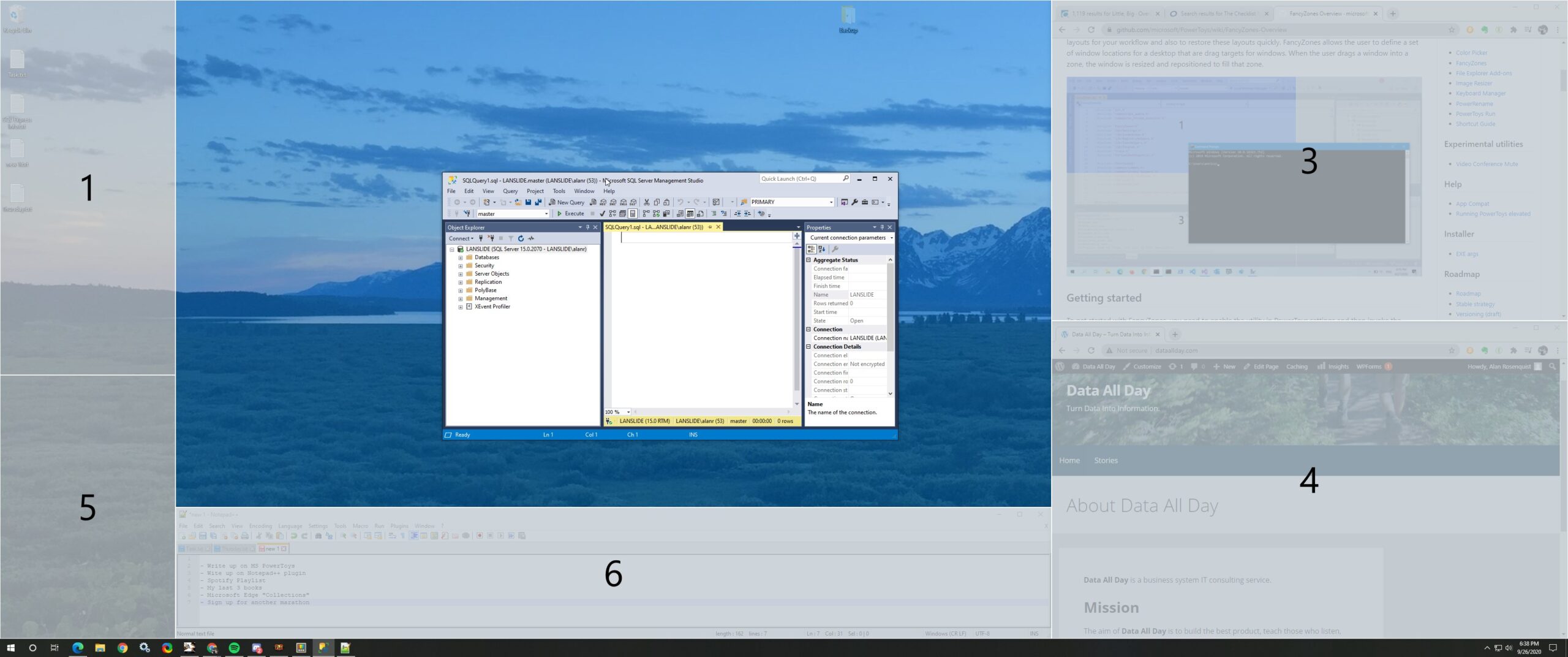
Keyboard Manager
The keyboard is the most used piece of hardware on a computer and it’s got a few archaic and redundant buttons, in my opinion. Cap Locks, two Shift keys, Scroll Lock, Pause Break and if you’re really aggressive the entire top row of numbers if you have and use the 10-key.
This feature allows for remapping a single key or combination buttons to different single key or different combination of keys. For me, I take a lot of screenshots, short movies, and gifs of my desktop to showcase brief processes using ShareX (A fantastic screen capture application found in the Microsoft Store).
To map a single Key select “Keyboard Manager” from the application menu then “Remap a key”. Under the “Key” header click on the “+” sign then click on “Type” button with your mouse and press the key on your keyboard that you want to change its function. To map what you want that key to become look under “Mapped To” and press the “Type” button and press the buttons on your keyboard. To map a combination of keys to another function, choose “Remap a shortcut” from the Keyboard Manager and follow the same steps above.
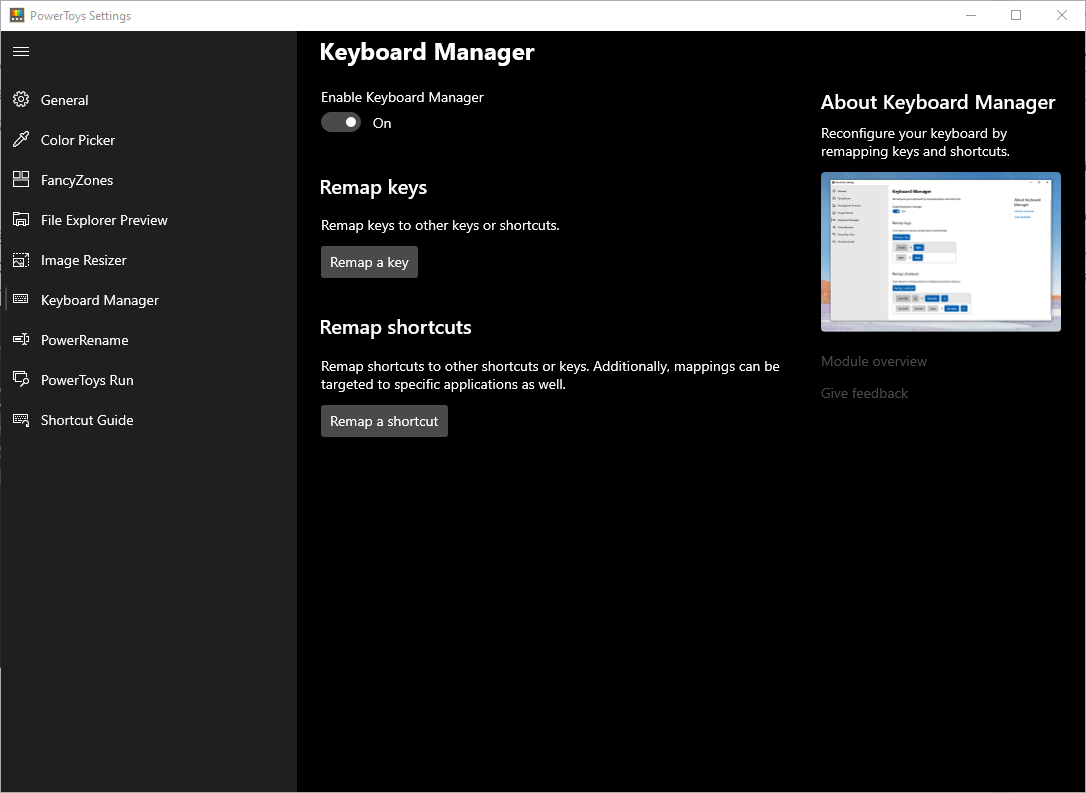
PowerToys Run
A simple File and Application Search interface with convenience and three simple benefit.
Pressing keys Alt + Spacebar at the same time brings up the Search interface. Once there typing in the name of a file or application will search the PC for it. Once the search results are populated you can see the three benefits. They are to (1) Open and Run in Administrator mode, (2) Open the computer folder that contains the file (best with Files, Application short cuts open the Start menu location), and Open the file path in a Console (Command Prompt).
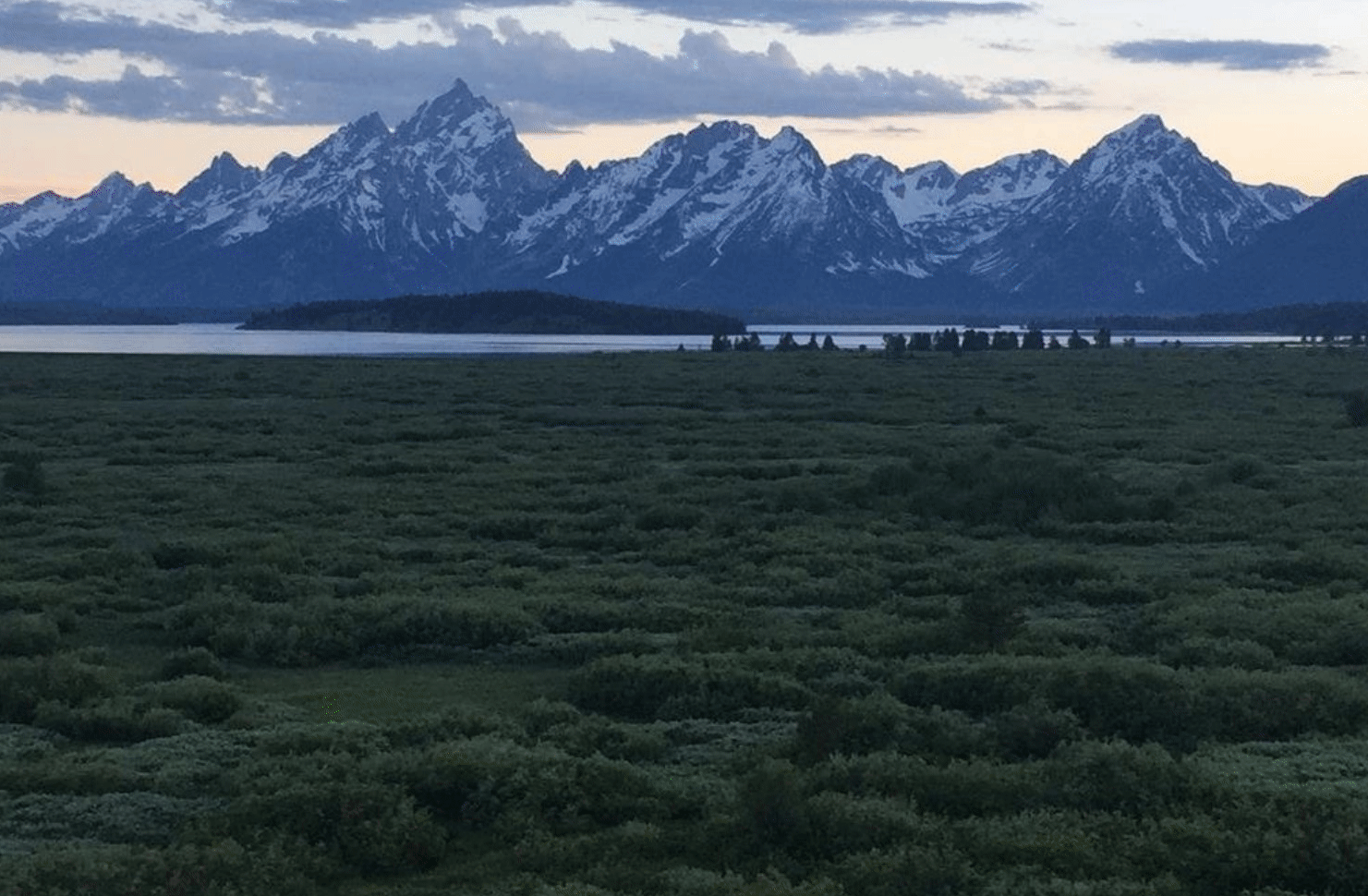
Shortcut Guide
The shortcut guide helps you learn Windows Shortcuts to get around more efficiently. It’s a list of shortcuts you can use while on your current desktop. So opening different applications could reveal some new shortcuts.
Using this is as simple as holding down the Windows key on the keyboard. Let go when you’re done reviewing the shortcuts.
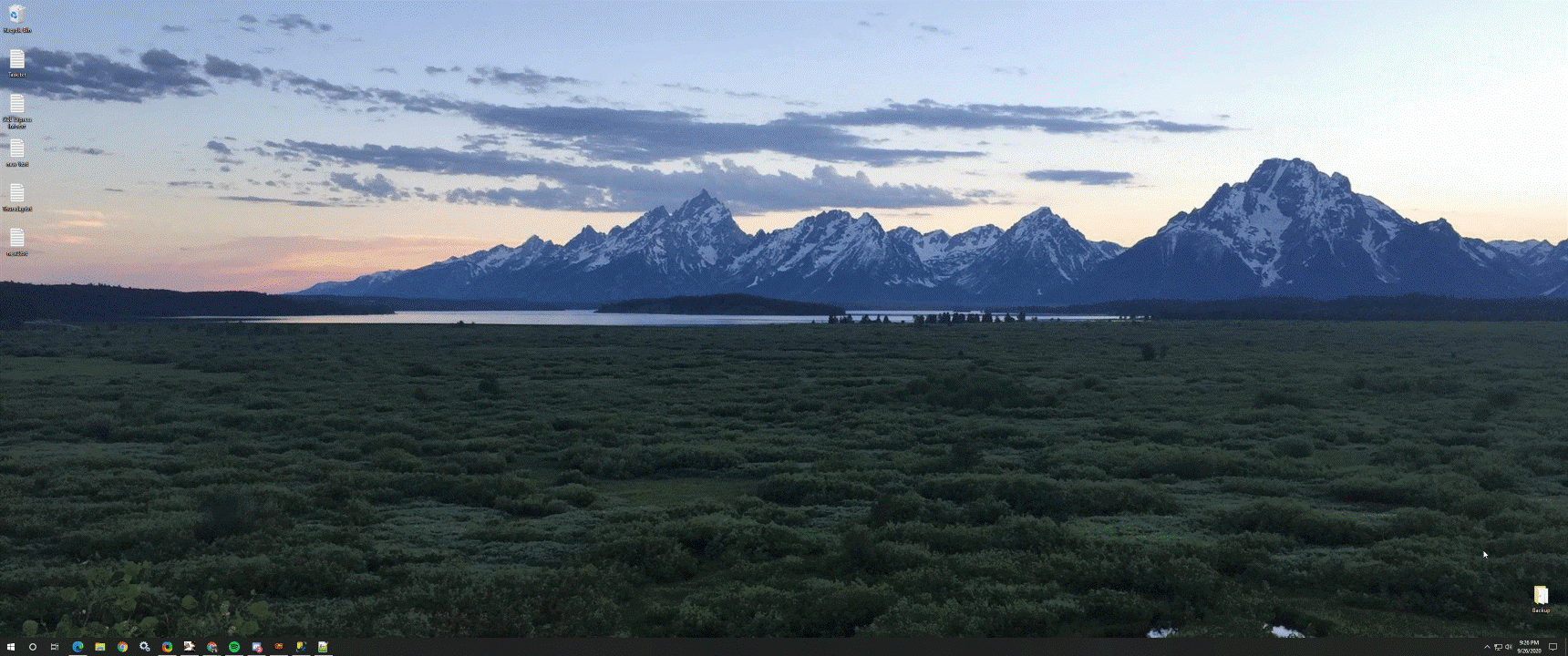
Other niche features but notables
Color Picker – Using a mouse dropper tool you can mouse over any color on your desktop and get the hex color code for it.
Image Resizer – Changes the size of files to pre-defined pixel count or custom count on the fly. Works great for still images and just-okay for GIF moving files.
Power Rename – Bulk renaming for files uniquely allows “Find and Replace” type middle of file name renaming and Regular Expressions code including a Preview of what the new file names will be.
Video Conference Mute for Webcam and Microphone – Two buttons added to your desktop (above all other windows) that allow you to quickly toggle or just confirm the status of your web cam and microphone.
Where to get the tool.
You can download the open source application from Microsoft’s GitHub site here: https://github.com/microsoft/PowerToys. There are more descriptions of how to use the features I’ve listed above along with other features. To note, in the current version PowerToys 2.1 their video conference shortcuts are on by default and “always on top” of other windows. You can disable them in settings.