I’ll start by sharing that I am a Google Suite Workspaces Business customer so I’m not able to take advantage of all features that Microsoft’s virtual assistant provides but it is still useful in my workflow. Cortana is the name of a somewhat helpful virtual personal assistant build in to Microsoft’s Windows 10 operating system. It’s Microsoft’s 2015 response to Apple’s Siri (2011) and upcoming Google’s Assistant (2016) AI software that is built in to Windows 10 and across 400+ million computers. Originally positioned for home and business users equally, its features are now being split out in the favor of comprehensive business assistant features only available through Microsoft’s subscription service “Microsoft 365.”
The new business tools will sort through your email and calendar to send you a daily briefing in the morning along with future integrations with Microsoft To-Do. Since I have no plans on using the subscription service I decided to catalog the useful features that will stick around.
Access to Cortana
Since Cortana is already install on Windows 10 and integrated into the Operating system you can use keys Windows + C to open the interface. You will need to sign in using a Microsoft account, most likely you can use the same one you’re using to access your PC at the lock screen. Since Cortana is now a standalone application you can also, safely, use keys Alt + F4 to close the application once you’re done with it making the keyboard experience nice.
Using Cortana
The 2020 interface is a simple text box for you to type Question or respond to Cortana’s responses that are displayed above in history feed. You can also use voice for longer questions, but my main engagement is typing.
Below I’ll share some basic and advanced uses for Cortana that I use daily, even as a Google Suite Business customer.
Help
Help is useful enough to give you more samples of what is possible with Cortana but it’s not helpful enough to strip out the features you cannot use without a subscription to Microsoft 365.
Below are the useful features, followed by some things you wish would “just work” but miserably fail.
Reminders
Reminders popup on your screen, like other application or system notifications. They synchronize to Microsoft To-Do application. Unfortunately there is no way to sync with Google Keep or other note applications.
Can do
- Remember – Reminder to pick up dry cleaning at 7pm
- Reminder – Remember to pick up dry cleaning at 7pm
Can’t do
- Location Based – Reminder to pick up dry cleaning when I leave work
Weather
Simple commands like “weather” or “5 day forecast” work easily and are helpful unless you’re using the weather widget in the Start menu. Because the weather widget in the Start menu is much more elegant.
Quick Calculator
Calculator is a bit unique. You can do simple math using numbers or word-numbers to complete an equation. The calculator also does measurement conversions for length and volume.
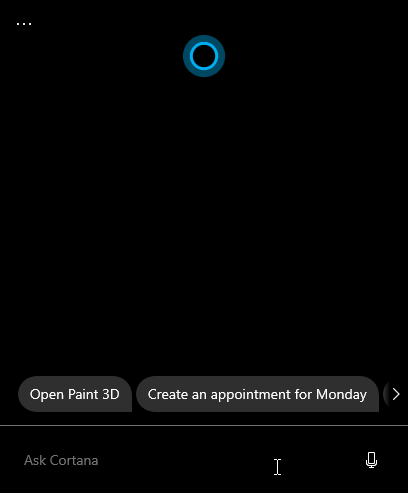
Setting Alarms
Cortana is excellent at making 5 minute reminders. By default they do not set an annoying alarm clock noise, it’s modern and subtle. The alarm is a notification and easy to snooze or dismiss when it pops up.
Can do:
- Time increment – Set an alarm for 5 minutes
- Specific time – Set an alarm for 4pm
- Repeating – Set a daily alarm for 4pm
Can’t do:
- Day interval – Set an alarm for 4pm Monday through Friday
- Specific day – Set an alarm for Tuesday 4pm
- Consecutive days – Set a week day alarm for 4pm
Words Definition
Cortana can quickly define words. Typing in the word yields the definition. Enough said.
Finding Files
If you haven’t moved everything to the web then you can use Cortana to find files.
Can do
- File names – Find file named Invoice
Can’t do
- Filter name by date – Find file named Invoice from today
Intuitive Action Missing
Like I mention in the introduction, I incorporate Cortana into my routine when it makes sense. I was disappointed I could not use the location based commands along with Maps through Cortana. If you say “Map” to Cortana it opens up your keyboard character map instead of the map application which would open if you type “map” in the Start menu search. Pretty odd to me.